Connectors
A plugin may have inputs and / or outputs commonly called connectors. If the plugin has input connectors they are always on the plugins LEFT side and the outputs are always on the RIGHT side. These connectors make it possible to transfer data between plugins.
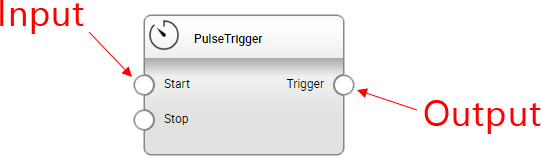
Connections
If you want a plugin to send data to another plugin, you have to connect the connectors with a connection. Hover your mouse over a connector until it is highlighted (turning fat and darker). Click and drag a connector while holding down the left mousebutton. Release the connections endpoint over another plugins input connector.
Data will flow from the output to the input after the project has been started and the plugin wants to send something.
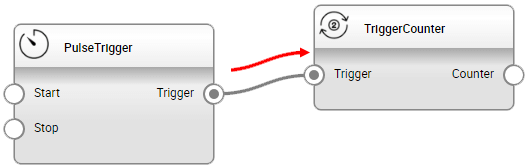
Instances
When you add a plugin to your workspace we call it an instance (or a Plugin instance to be more precise). If you want several copies of the same plugin on your workspace you may add them from the Add plugin dialog. Every copy of the plugin seen on the workspace now acts as its own instance that is totally isolated from the other copies. This makes it possible for every instance to have its own set of settings.
Many-to-many
The connectors support many-to-many connections. What this means is that you can connect as many connectors as you need from a single output. The same goes for the inputs; they can handle as many connections as you need.
The data transfering in Dragstone is optimized to take up as lite processing time as possible, so when an output is having several connectors attached to them, it will send them almost simultaneously.
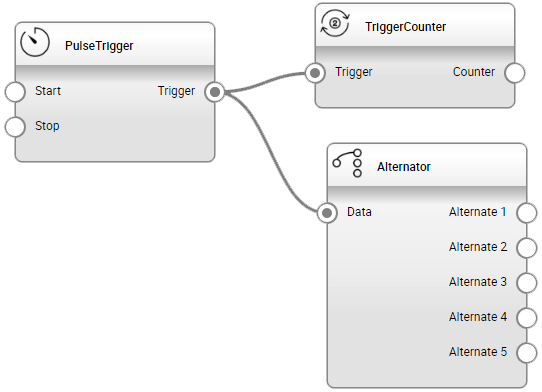
Plugin settings
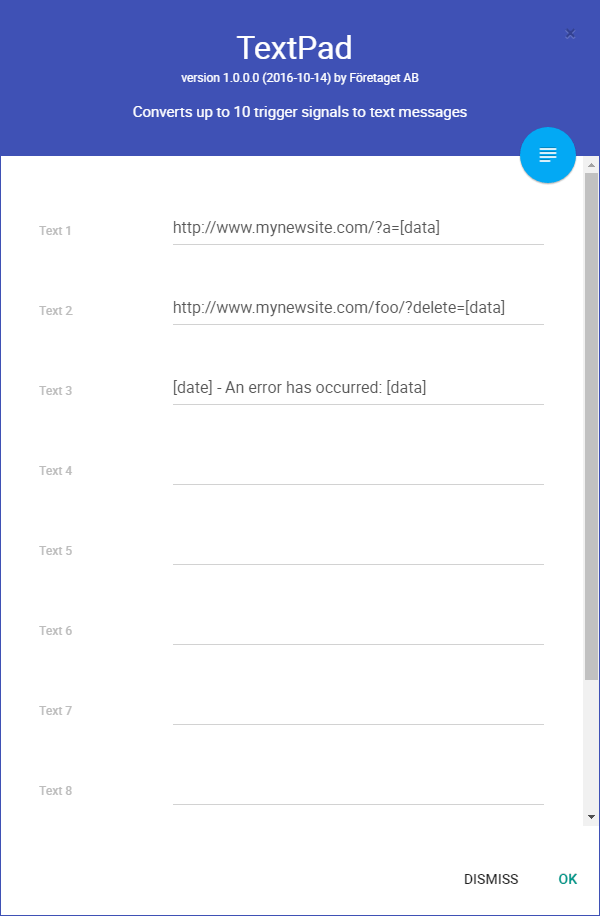
Every instance of a plugin can have its own settings. To view and edit the settings just double-click on a plugin instance. It’s a good practice to always review the settings of a newly added plugin instance to make sure it has the correct settings as you desire.