Documentation
Philips Hue Documentation
Note: The documentation always refers to the latest version of the plugin
- The Philips Hue plugins have been designed with a Bridge version of >2 in mind. Please make sure your hardware is updated with the latest firmware.
- A Hue bridge cant handle to much commands at once. Stick to around 10 commands per second for the light sources and 1 command per second if it is directed to a group.
- The light sources you try to control have to be in range for the Hue bridge. Remember all lights act as a signal repeater so if you want more range put a light in between.
- You need the Philips Hue app to add or remove light sources/groups. This plugin merely turns the light sources/groups on/off
Plugin Connectors
This list of connectors represents both the master plugin and all the slaves put together.
| Connector | Type | Description |
| On | input, trigger | Turn on the specific light or an entire group |
| Off | input, trigger | Turn off the specific light or an entire group |
| Alert | input, trigger | Makes the specific light or an entire group perform a single flash. If the lights are off or considered having a darker value the Alert will flash the light sources making them brighter. If the light source is already on at a high level, the Alert will flash to a darker state. |
| Error | output, string | If the plugin encounters an error, the error message is sent through this output connector. |
Plugin Settings
This list of settings represents both the master plugin and all the slaves put together.
| Setting | Valuetype | Description |
| Name | text | This is the name(id) of the unit given by you when you configured the Hue setup. Enter the name of the device you wish to control with this plugin instance. Note: If you are setting the name of a Group and leaves this field blank, all the light sources in your system is affected. |
| Effect | dropdown | Leave this to Normal if you want your light source to behave as they do by default. Select “colorloop” if you want the light source to pulsate in all available colors. |
| Use Birghtness | Yes/No | This states if the instance is going to use the brightness settings you entered further down when the On-input is triggered. |
| Use Color (RGB) | Yes/No | This states if the instance is going to use the color settings you entered further down when the On-input is triggered. |
| Use Transition Time | text | This states if the instance is going to use the transition time settings you entered further down when the On-input is triggered. |
| Brightness | text | A value describing the brightness. It is a scale from 0 (the minimum the light is capable of) to 254 (the maximum). Note: a brightness of 0 is not off! |
| Color (RGB) | text | This is the prefered color value of the light source (as a 6 digit string in hexadecimal). For example: full red is ff0000, full green is 00ff00, full blue is 0000ff and white is ffffff. |
| Transition Time | text | The duration of the transition from the light’s current state to the new state. This is given as a multiple of 100ms and defaults to 4 (400ms). For example, setting transitiontime:10 will make the transition last 1 second. |